WordPress empowers over 43% of all websites, holding a staggering 64.3% share of the CMS market. But even with its power and ease of use, WordPress can occasionally hiccup. These common WordPress errors can frustrate users and hinder your website’s performance.
This guide tackles seven frequent WordPress woes and provides practical solutions to fix them. By the end, you’ll be equipped to ensure your website runs smoothly and delivers a flawless user experience.
Table of Contents
Overview of How to Fix 7 Common WordPress Theme Issues
WordPress is a website powerhouse, powering over 43% of all websites globally. It’s easy to use and highly customizable, but even the best themes can present challenges.
One major concern is security: outdated plugins contribute to a whopping 92% of WordPress vulnerability reports. This highlights the importance of keeping your plugins up-to-date to maintain a secure website. In fact, with 74% of hacked websites being WordPress sites (roughly 30,000 hacked daily!), robust security measures are crucial.
While themes provide a fantastic way to personalize your website, they can also introduce their own set of problems. This section dives into seven common WordPress errors you might encounter, along with practical solutions to fix them. From sluggish loading times to broken images and navigation woes, these tips will equip you to maintain a smooth and efficient website.
Website Loading Slowly or Timing Out
What is the death knell for user experience and SEO ranking? Slow-loading speed.
Did you know a one-second delay in loading speed can slash your conversion rate by 7% according to studies? Yikes! The good news is, a one-second load time boasts a conversion rate five times higher than a ten-second wait. Here’s how to diagnose and defeat one of the most common WordPress errors:
Common Issues:
- Heavy Themes: Themes overloaded with code, hefty files, and intricate design elements can weigh down your site.
- Plugin Overload: Every plugin adds to the server’s workload. Too many can bring your site to a screeching halt.
- Unoptimized Images: Large, uncompressed images are like digital molasses, slowing everything down.
- Subpar Hosting: Shared hosting plans divvy up resources, potentially limiting your site’s performance.
- Caching Conundrum: Without caching, your server has to constantly reprocess information, hindering load times.
WordPress Error Fix:
- Image Optimization: Tools like TinyPNG or WP Smush compress images without sacrificing quality.
- Plugin Purge: Deactivate and delete unused plugins to lighten the server load.
- Hosting Hero: Consider a more robust hosting provider or upgrade to a dedicated plan.
- Caching Cavalry: Utilize caching plugins like WP Rocket or W3 Total Cache to store static page versions.
- Content Delivery Network (CDN): CDNs like Cloudflare distribute content across global servers, reducing load times for geographically distant users.
Images Not Displaying Properly
Encountering images that don’t display properly can be frustrating for you and your visitors. Instead of going through your WordPress error log to pin down the problems, here is how you can easily get over this issue:
Common Issues:
- Lost in Translation: Incorrect file paths are like a maze for your website. Double-check image URLs in your media library to ensure they’re leading to the right location.
- Permission Issues: File permissions act as gatekeepers. Use an FTP client to set the correct permissions for your images (typically 644 for files and 755 for directories).
- Plugin Conflicts: Sometimes plugins can clash, causing image display problems. Temporarily deactivate plugins one by one to see if the issue resolves.
- Theme Troubles: Certain themes might not play well with image handling. Try switching to a default WordPress theme to see if the problem persists.
- CDN Conundrums: Content Delivery Networks (CDNs) can be great, but configuration issues might cause images to disappear. Ensure your CDN is set up correctly and image URLs are accurate.
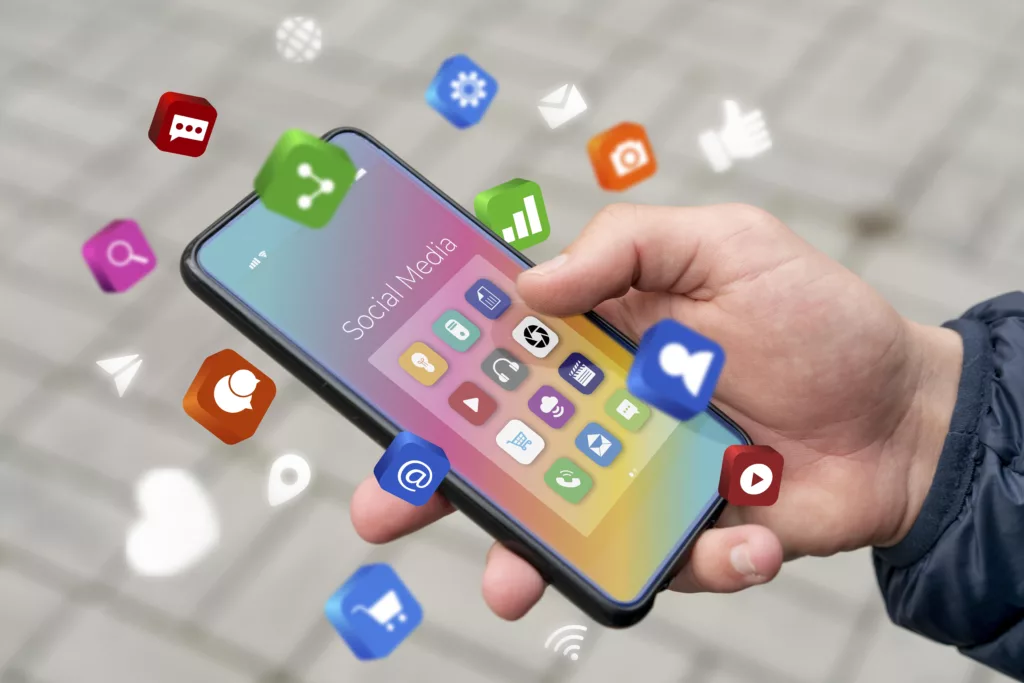
Issues with Mobile Responsive Design
With over 60% of web traffic originating from smartphones and tablets, most of your WP site visitors will no doubt be mobile users. If your WordPress site isn’t mobile-friendly, it’s like having a storefront with the door locked during peak hours. Here’s how to ensure your website welcomes mobile users with open arms:
The Culprits Behind Mobile Mayhem:
- Unresponsive Themes: Not all themes are created equal. Some lack the flexibility to adapt to various screen sizes, leaving your site looking clunky on mobile devices.
- Outdated CSS: Cascading Style Sheets (CSS) dictate how your site appears. Outdated code might not account for mobile layouts, causing display issues.
- Media Overload: Bulky images and videos can create a sluggish experience for mobile users with limited bandwidth.
- Navigation Nightmares: Complex menus and navigation elements designed for desktops can become a frustrating labyrinth on touchscreens.
WordPress Error Fix:
- Responsive Theme Rescue: Choose a theme specifically designed to be responsive, automatically adjusting layouts for optimal viewing on any device.
- Mobile-Friendly Testing Tools: Utilize resources like Google’s Mobile-Friendly Test to identify and fix mobile-specific issues.
- Image & Media Optimization: Compress images and leverage responsive media queries to ensure they load quickly on mobile devices.
- Navigation Navigation: Design menus and navigation elements that are user-friendly for touchscreens, with clear buttons and ample spacing.
Problems with Navigation Menu
A well-functioning navigation menu improves your user experience exponentially, guiding users to their desired destinations. Yet, a broken menu can leave visitors feeling lost and frustrated, leading to higher bounce rates.
Menu Mayhem:
- Broken Links: Imagine a map with dead ends! Double-check all menu links to ensure they lead to the correct and existing pages on your site.
- Missing in Action: Menu items that vanish are like a hidden treasure hunt – no fun for your users. Organize menu items logically, grouping related ones and using clear, descriptive labels.
- JavaScript Jitters: Sometimes plugins can clash, causing JavaScript conflicts that disrupt your menu’s functionality. Try temporarily deactivating plugins one by one to see if the issue resolves.
- Theme Tyrants: Not all themes play nice with menus. If the problem persists after deactivating plugins, try switching to a default WordPress theme to see if theme compatibility is the culprit.
- CSS Calamities: Cascading Style Sheets (CSS) dictate how your menu appears. Incorrect or conflicting CSS can affect both the look and functionality of your menu. Utilize browser developer tools to identify and fix any CSS issues.
Poor URL Structure
A well-structured URL is like a clear signpost, guiding both search engines and users to your content. But poorly crafted URLs can be confusing, leading to lost visitors and missed SEO opportunities. Did you know studies show 37% of users are more likely to click on a clear, well-structured URL?
URL Confusion:
- Default Permalink Peril: The default WordPress permalink settings can leave you with URLs that are neither user-friendly nor SEO-optimized. Tame this beast by heading to Settings > Permalinks and choosing a structure that incorporates keywords, like “Post name.”
- Special Character Chaos: Special characters like @, $, and % might seem flashy, but they can make URLs difficult to read, share, and understand. Stick to letters, numbers, and hyphens for a clean and user-friendly approach.
- Keyword Kryptonite: Missing keywords in your URLs is a missed SEO opportunity. Make sure your URLs contain relevant keywords that accurately reflect the content of the page.
- Inconsistent URL Structures: A jumbled mess of URL structures throughout your site confuses everyone – users and search engines alike. Maintain a consistent structure for optimal navigation and searchability.
Broken Slides, Toggles, Tabs, etc.
Slides, toggles, and tabs add a touch of magic to your website, making it more engaging and interactive. But when these elements break, the user experience can go from delightful to dreadful. Fear not! Here’s how to diagnose and fix these issues in your WordPress error log:
The Culprits Behind the Chaos:
- JavaScript Jitters: JavaScript is the coding language that powers these interactive elements. Errors or conflicts within the code can cause them to malfunction. Utilize browser developer tools to identify and fix any JavaScript errors.
- Outdated Plugins: Plugins can be like helpful colleagues, but if they’re not up-to-date, they can create compatibility issues. Ensure all your plugins are updated regularly to avoid conflicts.
- Theme Tyrants: Not all themes play nice with all interactive elements. If the problem persists after checking plugins, try temporarily switching to a default WordPress theme to see if theme compatibility is the culprit.
- Caching Conundrums: Cached versions of your site can be like outdated roadmaps, leading users astray. Clear your site’s cache to ensure the latest versions of your files are being used.
- HTML/CSS Havoc: Errors in the core code (HTML and CSS) can also affect how interactive elements function. Review your code to identify and rectify any errors.
Theme Changes Are Gone
Imagine spending hours customizing your WordPress site, only to have your theme update swallow all your hard work!
So what happens? What common WordPress errors have destroyed your hard work:
The Culprits:
- Update Overwrites: Theme updates are essential, but they can sometimes overwrite customizations made directly to theme files. To avoid this, create a child theme. A child theme acts like a separate layer, allowing you to customize without affecting the core theme. This way, your updates won’t erase your efforts.
- Caching Conundrums: Your browser, page cache, or CDN (Content Delivery Network) might be acting like a stubborn memory, clinging to outdated versions of your site. Clear your cache to ensure you’re seeing the latest and greatest changes you’ve made.
- File Permission Faux Pas: File permissions dictate who can edit what. Incorrect permissions can prevent changes from being saved. Ensure your file permissions are set correctly to allow you to save your customizations.
- Direct File Editing: While it’s tempting to edit theme files directly, this approach can backfire during updates. Consider using a child theme or plugins designed for customization to avoid this pitfall.
Be Prepared, Be Protected:
- Document Your Journey: Keep a log of all your customizations, including code snippets, CSS modifications, and any tweaks you’ve made to theme files. This way, if changes are ever lost, you can easily reapply them.
- Backup Brigade: Embrace the power of backups! Use a plugin like UpdraftPlus to create regular backups of your site. If the worst happens and your changes vanish, you can restore your site to a previous state with ease.
Some Limitations of Using WordPress Themes

WordPress themes are a double-edged sword. They offer a user-friendly way to customize your website’s look and feel, but they also come with inherent limitations. Understanding these common WordPress errors empowers you to make informed decisions and avoid potential roadblocks.
Confined Creativity: Customization Constraints
- Limited Options: Some themes lock you into a specific design aesthetic, requiring coding knowledge for extensive customization. This can be frustrating for users who crave a unique online presence but lack the technical expertise to achieve it.
- Theme Developer Dependence: You’re placing some trust in the theme developer. If they abandon the theme (no more updates or support), you might be stuck with an outdated theme that clashes with newer WordPress versions.
Performance Perils
- Theme Bulk: Themes overloaded with features and intricate designs can weigh down your website, leading to sluggish loading times and a negative user experience.
- Code Quality Quandaries: Not all themes are created equal. Poorly coded themes can introduce security vulnerabilities and hinder performance.
Compatibility Challenges
- Plugin Paranoia: Certain themes might not play well with specific plugins, causing functionality issues or even crashes.
- WordPress Update Woes: Themes aren’t always in sync with the latest WordPress updates. You might have to wait for theme developers to catch up or find workarounds to maintain compatibility.
Security Shortcomings
- Vulnerability Threats: Themes, especially those downloaded from unreliable sources, can harbor security vulnerabilities that expose your website to attacks.
- The Update Gap: Themes that don’t receive regular updates become security liabilities. Known vulnerabilities might not be patched, leaving your site at risk.
SEO Setbacks
- SEO Optimization Oversights: Not all themes are built with SEO in mind. You might need to invest extra effort to ensure your website ranks well in search engine results.
- Structured Data Struggles: Some themes lack support for structured data, a form of code that enhances your site’s visibility in search results.
By being aware of these limitations, you can take proactive steps. Choose themes from reputable sources, prioritize regular updates, and consider using a child theme for deeper customization while preserving core theme functionality. Or you can have us solve your problems for you. At Vinova, we speak fluent WordPress website development!
Our team of experts can diagnose and fix any WordPress woes you may have, from sluggish loading times to broken layouts. We can also help you set up a brand-new, scratch-free website that’s optimized for speed, security, and SEO dominance.
Don’t let your website hold you back. Visit Vinova today for a free consultation and let us turn your WordPress worries into website wins!