Progressive Web Apps (PWAs) aim to blend web reach with app features like offline access and push notifications, often from a single codebase. But how does this translate to iPhones and iPads, devices holding roughly 60% of the US mobile market?
While PWAs run on iOS, Safari imposes significant limitations compared to Android – affecting install prompts, background tasks, and push notification reliability (only added from iOS 16.4). This creates unique challenges for developers targeting broad US audiences, requiring specific strategies to navigate Apple’s distinct ecosystem. Understanding these constraints is the first step.
Table of Contents
Core Safari/iOS PWA Platform Limitations:
Developing PWAs for iPhones and iPads requires navigating specific constraints imposed by Apple. Understanding these is vital as these limitations shape user experience and development strategy:
1. WebKit Engine Exclusivity
- The Rule: Apple mandates (via App Store Guideline 2.5.6) that all browsers and installed PWAs on iOS use its WebKit rendering engine.
- The Impact: Unlike Android’s diverse engine landscape, iOS is a monoculture. PWA features, performance, and bugs are entirely dependent on Safari/WebKit updates, dictated by Apple’s release schedule.
2. Manual ‘Add to Home Screen’ Process
- The Hurdle: Installing a PWA on iOS is a manual, multi-step process (often 4+ taps) hidden in the Safari Share menu (‘Add to Home Screen’). There are no automatic install prompts like on Android.
- The Impact: This significant friction drastically reduces install rates compared to the ease of App Store downloads or Android PWA installs. Many US users may simply not know how to install a PWA.
3. Restricted Hardware & OS Feature Access
- The Limits: PWAs operate in a stricter sandbox on iOS, lacking direct access to many native capabilities. Key restricted features often include:
- Bluetooth (for peripherals)
- Biometric context (using Face ID/Touch ID within the PWA flow)
- ARKit (Augmented Reality)
- Advanced camera/sensor controls
- USB connectivity
- Deep OS integrations (Siri, iMessage extensions)
- The Impact: If your app critically depends on these, a PWA-only approach on iOS might be insufficient, potentially requiring native or hybrid solutions.
4. Background Processing Constraints
- The Restriction: iOS heavily limits background execution for web apps to save battery. Tasks like background data sync or periodic updates are generally unreliable or unsupported.
- The Impact: Service Workers on iOS primarily handle caching and push notifications (when applicable), not general-purpose background tasks seen on other platforms. APIs like Background Sync often lack support.
5. Storage Quotas & Data Eviction
- The Constraints: iOS imposes strict rules on PWA offline storage:
- Cache API Limit: A relatively small quota (around 50MB reported) restricts caching large assets.
- Data Eviction: iOS can automatically clear PWA storage (Cache, IndexedDB) if the app isn’t used for a few weeks. A 7-day cap on script-writable storage also exists, potentially clearing data sooner if the PWA isn’t frequently accessed.
- No Shared Storage: Data saved in Safari isn’t shared with the installed PWA instance, complicating some user flows.
- The Impact: Long-term offline data persistence is unreliable, requiring careful data management strategies.
6. No App Store Discoverability
- The Reality: PWAs cannot be listed directly in the Apple App Store, cutting them off from the primary discovery channel US users rely on.
- The Impact: Developers must depend entirely on web-based discovery (SEO, direct links, marketing). Wrapping a PWA for App Store submission often faces rejection if it doesn’t offer significant native value beyond the website.
These limitations collectively mean that PWA capabilities and update cycles on iOS are tied to Apple’s priorities, creating unique challenges for achieving feature parity and user adoption compared to native apps or PWAs on other platforms.
To provide a clearer overview, the following table compares key PWA-related features across iOS/Safari PWAs, Android/Chrome PWAs, and Native iOS Apps:
Table 1: Comparison of PWA Capabilities: iOS/Safari vs. Android/Chrome vs. Native iOS
| Feature | iOS/Safari PWA Status | Android/Chrome PWA Status | Native iOS App Status |
| Installation Prompt | Manual via Share Menu (Safari Only) | Automatic Prompt Banner | N/A (App Store Install) |
| Push Notifications | Yes (iOS 16.4+, Requires A2HS First) | Yes | Yes |
| Background Sync | Very Limited / Unreliable | Supported (Background Sync API) | Full Background Modes |
| Bluetooth Access | Limited / None | Supported (Web Bluetooth API) | Full Access |
| NFC Access | None | Supported (Web NFC API) | Full Access |
| Geolocation | Yes | Yes | Yes |
| Camera/Microphone Access | Yes (Basic) | Yes | Full Access (Advanced APIs) |
| Filesystem Access | Limited (via input/download) | Supported (File System Access API) | Full Access |
| Cache Storage Limit | 50MB | Large (Quota Based on Device Storage) | Device Storage Limit |
| Storage Eviction | Aggressive (Inactivity, 7-day cap) | Less Aggressive (Can Request Persistent Storage) | Only by User Deletion |
| App Store Distribution | No | No (Google Play allows some PWAs via TWA) | Yes (Primary Channel) |
| Biometric Auth (Face/Touch ID) | No | Limited (WebAuthn) | Yes |
| ARKit Access | No | N/A | Yes |
| Siri Integration | No | Limited | Yes |
Safari/iOS PWA Browser-Specific Limitations
Beyond the core platform constraints, specific PWA features encounter unique hurdles and bugs when implemented on iOS and Safari. Understanding these nuances is critical for developers.
Push Notifications:
A major development arrived with iOS 16.4: Progressive Web Apps gained the ability to send push notifications. This addressed a significant functional gap compared to native apps. However, for developers targeting the US market, understanding the prerequisites and limitations is key.
Getting Started:
- Version Requirement: Push notifications only work on iOS/iPadOS 16.4 and later. Users on older versions cannot receive them.
- Manual Installation First: This is the crucial hurdle. A user must manually add the PWA to their Home Screen (using the multi-step ‘Add to Home Screen’ process in Safari) before the app can even request permission to send notifications.
- Permission Trigger: Typically, permission must be requested following a direct user interaction within the installed PWA.
- Technical Setup: A valid web app manifest and an active service worker are also required.
Limitations:
While technically available, the implementation via Apple’s Push API and WebKit faces several documented reliability issues (as noted by developers and platforms like Firebase Cloud Messaging):
- Service worker listeners (for push events or notification clicks) may not trigger reliably, especially after device restarts or when launched from the home screen.
- Users might become unexpectedly unsubscribed.
- Notification clicks could occasionally open the wrong URL.
Offline Capabilities & Data Persistence:
A key promise of PWAs is offline functionality, crucial for users facing unreliable network conditions often encountered across the US. However, delivering a truly robust offline experience on iOS is notoriously difficult due to specific platform limitations and bugs.
Achieving reliable offline support hinges on Service Workers, caching, and data storage, but iOS presents hurdles in each area:
Service Workers & Caching Issues:
- Function: Service workers act as programmable proxies, enabling offline caching.
- iOS Hurdles:
- Strict Quota: Cache Storage API is limited to a relatively small ~50MB.
- Aggressive Eviction: iOS can clear cached data after periods of inactivity.
- Documented Bugs: Developers report numerous issues, including cached content disappearing (see WebKit Bug 190269), failures in updating cached assets (WebKit Bug 199110), and problems with service worker registration itself.
IndexedDB Instability:
- Function: Used for storing larger, structured offline data.
- iOS Hurdles: IndexedDB on iOS has a history of instability, with reported issues like:
- Data loss or corruption, sometimes linked to OS updates (WebKit Bug 220776).
- Unexpected transaction failures or hangs (WebKit Bugs 202705, 226547).
- General instability related to database operations.
Strategies & Workarounds (Defensive Development):
Given these limitations, developers targeting iOS need practical strategies:
- Cache Wisely: Precache only essential static assets (App Shell). Choose runtime strategies carefully.
- Handle Errors: Implement robust error checking around all Cache API and IndexedDB operations.
- Manage Updates: Consider using self.skipWaiting() for faster service worker activation (test thoroughly!) and use cache-busting for the service worker file itself (e.g., sw.js?v=3).
- Provide User Control: Offer manual “Refresh” or “Check for Updates” options in the UI.
- Request Persistence: Use navigator.storage.persist() to request (but not guarantee) persistent storage, potentially reducing eviction likelihood.
- Dev Workflow: Frequently clear site data in browser DevTools during development to avoid conflicts.
Add to Home Screen (A2HS):
Getting users to “install” a PWA onto their iPhone or iPad home screen is crucial for engagement, but the iOS A2HS process presents significant hurdles. What makes this step so challenging?
The manual A2HS flow is non-intuitive and error-prone for many users:
- The Process: Requires navigating Safari -> Share Icon -> Scrolling -> Finding & Tapping ‘Add to Home Screen’ (often 4+ distinct steps).
- Common Pitfalls:
- Trying from non-Safari browsers (Chrome, Firefox on iOS won’t work).
- Attempting from in-app browsers (e.g., from Mail, Facebook) which often lack the A2HS option. Users must manually open the link in the main Safari app.
- Difficulty finding the A2HS button in the Share sheet (may require scrolling or even manual enabling via “Edit Actions”).
- Guidance Needed: Clear, step-by-step visual instructions within your PWA are highly recommended to guide users.
Technical Issues & Bugs:
Even when users follow the steps correctly, technical glitches frequently occur:
- Icon Failures: The PWA might appear on the home screen with a generic gray icon instead of the specified one.
- Missing Splash Screens: Custom launch screens may fail, showing a blank white screen instead.
- Bookmark Behavior: The PWA might open in a standard Safari tab instead of the intended fullscreen standalone mode.
- Missing A2HS Button: In some cases, the option might disappear entirely from the Share sheet.
- State Loss: Application state is generally not preserved between launches; reopening often means restarting the app.
Manifest & Configuration Essentials:
Correct setup is critical for A2HS to even be possible:
- Required Elements: Ensure you have:
- A valid manifest.json linked correctly.
- <meta name=”apple-mobile-web-app-capable” content=”yes”>
- <meta name=”apple-mobile-web-app-title” content=”YourAppName”>
- <link rel=”apple-touch-icon” …> tags for various icon sizes (must be publicly accessible via HTTPS).
- Scope Management: Define the scope in your manifest carefully. Navigating outside this scope (e.g., for external logins) will force the PWA out of standalone mode and into Safari.
Background Operations on iOS PWAs
Can your PWA reliably sync data or perform tasks while running in the background on an iPhone or iPad? For developers targeting the US market, it’s crucial to understand that iOS heavily restricts background activity for PWAs.
The Limitations:
- Strict Curtailment: iOS severely limits what PWAs can do when not actively in the foreground to conserve battery and resources. Background data synchronization and periodic updates often fail or don’t run predictably.
- Limited Service Worker Role: While service workers handle push notifications and network requests (caching), they offer very restricted windows for general-purpose background execution on iOS.
- Missing APIs: Critical APIs designed for background tasks, like the Background Sync API (for deferring network requests), lack reliable support on iOS.
- Historical Issues: Even basic background functions like audio playback have faced bugs historically (e.g., WebKit Bug 198277, though specific fixes may exist now).
The Impact:
These restrictions make it difficult to:
- Keep offline data consistently fresh.
- Perform regular background checks or updates automatically.
- Support use cases requiring persistent background activity (e.g., continuous sensor data syncing).
Strategies & Workarounds:
Given these constraints, developers should:
- Minimize Background Needs: Design the PWA to rely less on background processing where possible.
- User-Initiated Actions: Implement manual “Sync Now” or “Check for Updates” buttons within the app interface.
- Prompt Re-engagement: Use push notifications (where feasible and limitations understood) to encourage users to open the app, allowing data sync to occur while in the foreground.
- Manage Expectations: Do not expect APIs like Periodic Background Sync to be available or reliable on current iOS versions.
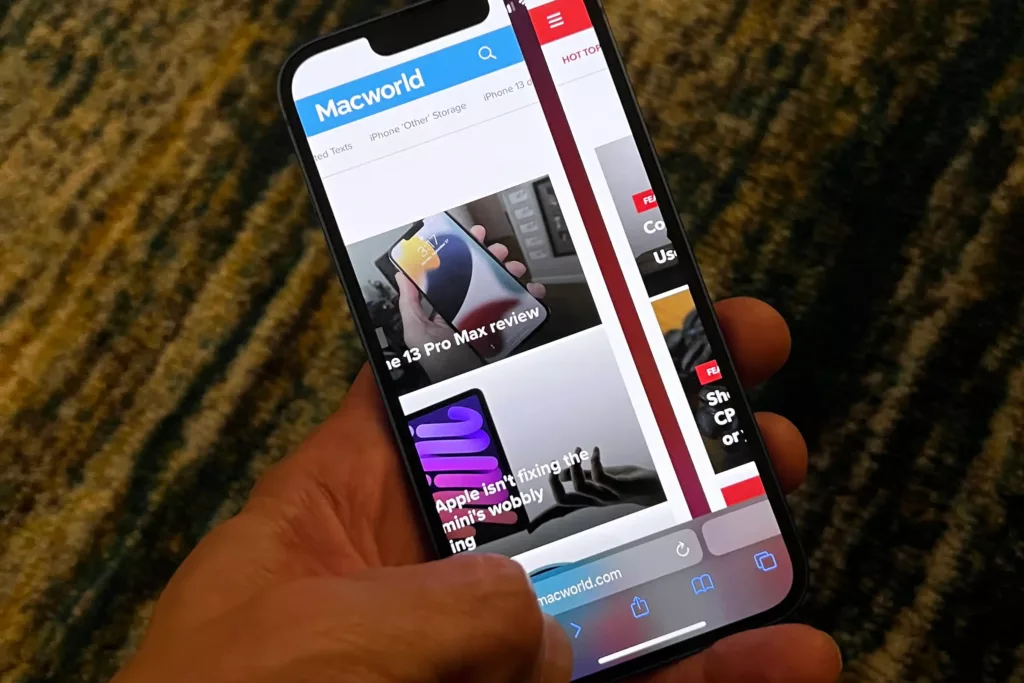
Safari/iOS PWA Common Bugs and Glitches
Beyond documented limitations, US developers building PWAs for iOS frequently encounter specific bugs stemming from Apple’s WebKit engine. Awareness of these common pitfalls, often discussed on WebKit Bugzilla, developer forums like Stack Overflow, and community platforms (Reddit, GitHub issues), is crucial for troubleshooting.
The WebKit Factor:
Since all iOS browsers and PWAs must use WebKit, a single engine bug impacts everyone. Historically, fixes for PWA-related bugs have sometimes been slow, potentially lingering for years and often tied to major iOS updates rather than rapid patches. This makes predicting and working around issues challenging.
Examples of Frequently Reported Issues:
Developers targeting iOS PWAs should be prepared for potential issues like:
- Caching & Storage:
- Service worker cache contents disappearing unexpectedly (related to WebKit Bug 190269).
- PWAs failing to update cached assets correctly (related to WebKit Bug 199110).
- IndexedDB instability, including data corruption, hangs, or transaction failures (multiple related bugs reported).
- Occasional “white screen” hangs on launch.
- Push Notifications:
- Unreliable handling of notification click events.
- Users getting unexpectedly unsubscribed.
- Installation (A2HS):
- Incorrect or generic home screen icons.
- Custom splash screens failing to display.
- PWAs installing as simple bookmarks instead of standalone apps.
- Rendering & UI:
- Inconsistent scrolling behavior compared to Safari.
- Layout bugs related to viewport units (vh) or the virtual keyboard.
- Issues with overflow: hidden not preventing scrolling (related to WebKit Bug 153852).
- Networking & Authentication:
- Failures in cross-domain authentication flows (like OAuth) in standalone mode.
- Problems with file download links getting stuck (related to WebKit Bug 236943).
- Functionality & Stability:
- Background audio playback issues (related to WebKit Bug 198277 – potentially improved).
- Lack of standard Fullscreen API support.
- General instability or crashes, sometimes linked to storage operations.
Navigating the Landscape:
While not every project will hit every bug, knowing these common problem areas helps in debugging and setting realistic expectations when developing PWAs for the significant iOS user base in the US. Thorough testing and implementing robust error handling are key mitigation strategies.
The following table summarizes some key bugs identified from the research:
Selected WebKit/iOS PWA Bugs and Their Status
| Bug Description | Potential Impact | Affected Area(s) | WebKit Bug ID(s) | Reported Status (from snippets) |
| Service Worker cache disappears | Complete loss of offline functionality | Offline, Caching | 190269 | Fixed? |
| PWA uses old assets after SW update | Users don’t get updates, stale content/functionality | Offline, Updates | 199110 | Fixed (2022) |
| File download link traps user in PWA | User cannot navigate back, must force quit | Navigation, UX | 236943 | MOVED (External Issue) |
| notificationClick events don’t fire reliably | Cannot react properly to notification interactions | Notifications | Open/Known Issue | |
| Cross-domain authorization fails in standalone mode | Breaks external login flows (e.g., OAuth) | Authentication, Nav. | N/A | Known Issue |
| Background audio stops when PWA is backgrounded | Unusable for music/audio apps needing background play | Functionality, Audio | 198277 | Fixed (2022) |
| IndexedDB instability/hangs/corruption | Data loss, app crashes, unreliable offline storage | Offline, Storage | Multiple (e.g., 196372, 202705, 220776, 226547) | Multiple bugs, some fixed, some open, ongoing issues reported |
| A2HS icon doesn’t render correctly | Poor branding, confusing user experience | Installation (A2HS) | N/A | Known Issue |
| EU DMA Regression: A2HS opens in Safari (iOS 17.4 EU) | PWAs lose standalone mode, notifications broken | Installation, Core PWA | 268643 | FIXED (Reverted by Apple) |
This persistent stream of bugs, affecting core PWA functionalities from offline storage to installation, creates significant development friction and uncertainty. Developers targeting iOS must allocate extra time and resources specifically for identifying, debugging, and working around these platform-specific quirks.16 This increases the overall cost and complexity of building and maintaining PWAs for iOS.16 Furthermore, the resulting unreliability can severely damage the user experience, leading to frustration, abandonment 27, and reinforcing the perception that PWAs are inherently less stable or polished than native apps on Apple devices.8 The fact that some critical bugs have historically lingered for extended periods 7 may also signal to developers that PWA stability is not always Apple’s highest priority, potentially discouraging deeper investment in PWA technology for the iOS platform.
Essential Tips, Tricks, and Workarounds For Developers
Building successful PWAs for the significant US iOS user base requires a specific playbook beyond standard web development. Here are key strategies to navigate Apple’s platform constraints and bugs:
1. Mitigating Core Limitations:
- Always Use Feature Detection: Never assume APIs like navigator.serviceWorker or window.PushManager exist. Check first and provide fallbacks or alternative experiences.
- Design for Graceful Degradation: Build on a solid HTML foundation. Treat advanced PWA features (offline, push, install) as enhancements, ensuring the app remains usable even if these features fail or are absent on iOS.
- Educate Your Users: Provide clear, visual instructions for the manual “Add to Home Screen” process. Be transparent about feature limitations or minimum iOS version requirements (like for push notifications).
2. Addressing Caching & Offline Issues:
- Cache Strategically: Choose Service Worker strategies carefully (e.g., Stale-While-Revalidate often safer than Cache-First for dynamic data on iOS). Precache only essential UI shell components due to the ~50MB cache limit.
- Force Service Worker Updates: Combat update failures by using self.skipWaiting(), adding version parameters to your sw.js URL (cache-busting), and strongly consider adding an in-app “Refresh App” button that forces an update check and potentially a full page reload (window.location.reload(true)) – often the only reliable way on iOS despite the UX disruption.
- Manage Storage Defensively: Handle potential quota errors gracefully. Use IndexedDB cautiously due to historical instability; consider simpler storage or server reliance. Request persistent storage via navigator.storage.persist() (understanding it’s not guaranteed). Frequently clear site data in DevTools during development.
3. Handling Installation & Configuration:
- Be Meticulous: Double-check your manifest.json, ensure all required apple-mobile-web-app-* meta tags are present, provide multiple apple-touch-icon sizes, and verify icons are publicly accessible over valid HTTPS. Test A2HS repeatedly on real devices.
- Manage Scope Carefully: Define the manifest scope precisely. Any navigation outside this scope (including common OAuth redirects) will break the standalone experience and push the user into Safari.
4. Debugging & Performance:
- Use Remote Debugging: Connect your iOS device via USB and use Safari’s Web Inspector on macOS for essential device-specific debugging.
- Implement Error Tracking: Use services like Sentry to capture runtime errors and crashes, which can be hard to reproduce otherwise.
- Optimize Relentlessly: Profile performance, use code splitting/lazy loading, and test on a range of physical iOS devices, as performance can vary. Use polyfills only when necessary.
5. Considering Alternative Approaches:
- Hybrid Wrappers: If critical native APIs (Bluetooth, advanced camera) are required, explore Capacitor or Cordova to wrap your web app, providing native bridges via plugins.
- Native Conversion: Investigate services that convert web apps to native iOS apps, evaluating their costs and limitations.
- Optimize Mobile Web: If deep PWA features aren’t essential, focus on creating an outstanding mobile website experience directly within Safari, bypassing A2HS complexities entirely.
The Bottom Line:
iOS PWA development demands a pragmatic, defensive mindset. Anticipate platform-specific issues, implement workarounds (even jarring ones like forced reloads), test extensively, and manage user expectations. This often means increased development effort and cost compared to other platforms if strong iOS support is a requirement for your cross-platform PWA project.
Troubleshooting Common PWA Problems on iPhone/iPad For 6. End-User Optimization
Using Progressive Web Apps (PWAs) – websites you can add to your Home Screen like apps – on your iPhone or iPad? Sometimes they behave differently than expected due to iOS specifics. Here’s how to tackle common issues:
1. Installation Trouble (“Add to Home Screen”)
- “I can’t find the ‘Add to Home Screen’ button!” This is common. Check these things:
- Use Safari ONLY: You must be using Apple’s Safari browser. This option won’t appear in Chrome, Firefox, Edge, etc., on your iPhone/iPad.
- Exit In-App Browsers: If you clicked a link in Mail, Facebook, or another app, you might be in a basic browser window. Look for an “Open in Safari” option or copy the web address and paste it into the main Safari app.
- Scroll the Share Menu: Tap the Share button (square with an arrow). Scroll down the list; ‘Add to Home Screen’ might be lower down.
- Edit Actions (If Needed): Still missing? Scroll to the bottom of the Share menu, tap “Edit Actions…”, find “Add to Home Screen,” and tap the green ‘+’ to add it.
- Other Checks: Ensure your iOS is updated, you have free storage space, and try restarting your device if the button is still absent.
- “The Home Screen icon looks wrong (gray square/letter)!”
- This usually means the website owner didn’t set up the icon correctly for iOS. You can try removing the PWA icon (long-press > Delete Bookmark/Remove) and adding it again, but the fix generally needs to come from the developer.
- “It opens in Safari, not like a standalone app!”
- The site might not be fully configured as a PWA, or a glitch occurred during installation. Try removing the icon and adding it again via Safari’s Share menu.
2. Common Usage Problems
- “The PWA shows a white screen or won’t load!”
- Check Internet: Ensure you have a stable Wi-Fi or cellular connection.
- Force Quit & Relaunch: Swipe up from the bottom edge (or double-click Home button) to open the app switcher. Swipe the PWA card up to close it fully. Tap its icon to restart.
- Clear Safari Data: Often fixes loading issues. Go to Settings > Safari > Clear History and Website Data. Warning: This logs you out of websites in Safari and clears history. Try the PWA again after clearing.
- Check Restrictions: Screen Time or Content Restrictions in Settings can sometimes interfere. Try temporarily disabling them.
- Restart Device: A simple power off and on can help.
- “The app shows old information / isn’t updating!”
- Look for In-App Refresh: Many PWAs have their own “Refresh” or “Sync” button.
- Force Quit & Relaunch: This might trigger an update check.
- Clear Safari Data (Last Resort): See above. If this is needed often, it points to an issue the developer should fix.
- “It doesn’t work when I’m offline!”
- Understand iOS Limits: Offline support for PWAs on iOS can be limited or unreliable. iOS might automatically clear offline data if the app hasn’t been used recently.
- Check App Info: Look for guidance on the PWA’s website about what should work offline. You’ll likely need periodic internet access to sync data.
Expected Behavior Reminder:
Remember, PWAs on iOS are installed manually via Safari (not the App Store) and won’t have access to all device features like Face ID/Touch ID within the app itself. The troubleshooting steps (needing Safari, force quitting, clearing browser data) differ from typical App Store app behavior and stem from iOS platform specifics, which can sometimes make PWAs feel less polished.
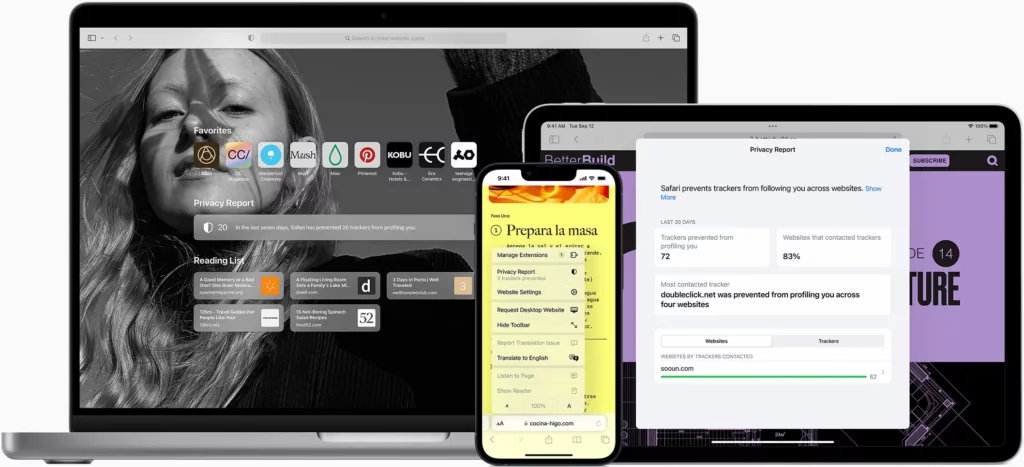
Conclusion
In conclusion, PWAs on iOS present a viable pathway for delivering certain types of applications, particularly those prioritizing cross-platform development and not heavily reliant on deep native integration or complex offline/background tasks. However, developers and businesses must approach iOS PWA development with eyes wide open, fully aware of the significant technical hurdles, platform-specific bugs, and user experience challenges involved. Achieving a seamless, reliable, truly native-like experience remains an uphill battle, demanding careful planning, targeted workarounds, continuous testing, and realistic expectations for success within the unique constraints of Apple’s ecosystem.
Don’t let iOS limitations hold you back. We specialize in crafting seamless app experiences on Apple devices. Schedule a 2-hours consultation session with us and start your project now!
FAQs on Navigating Safari/iOS PWA Limitations and Bugs: Essential Tips and Tricks:
- Why don’t iOS PWAs have automatic install prompts like Android PWAs?
On iOS, installing a PWA is a manual process that requires users to go through multiple steps (usually 4+ taps) via Safari’s Share menu to select ‘Add to Home Screen.’ Unlike Android, iOS Safari does not support automatic install prompts or banners that nudge users to install the PWA. This creates friction and lowers install rates because many users simply do not know or realize PWAs can be installed on their device home screens.
- What are the main hardware and OS feature restrictions for PWAs on iOS?
PWAs on iOS are sandboxed and have limited access to many native hardware and OS features. Restricted capabilities include Bluetooth (especially for peripherals), biometric authentication context (Face ID/Touch ID within PWAs), ARKit (Augmented Reality), advanced camera controls, USB connectivity, and deep OS integrations like Siri or iMessage extensions. This limits PWAs from fully replicating native app functionality on iPhones and iPads.
- How reliable are push notifications for PWAs on iOS, and what are the prerequisites?
Push notifications became available to iOS PWAs starting with iOS 16.4, addressing a key functional gap. However, users must first manually add the PWA to their Home Screen before it can request notification permissions. The PWA also needs a valid web app manifest and an active service worker. Despite availability, push notifications on iOS PWAs suffer from reliability issues such as service worker events not always firing correctly after device restarts, users becoming unexpectedly unsubscribed, and notification clicks sometimes opening incorrect URLs.
- Why do PWAs on iOS have limited offline support and storage persistence issues?
iOS imposes a strict cache storage limit of approximately 50MB for PWAs and aggressively evicts cached data and IndexedDB storage if the PWA is not used frequently (sometimes within 7 days). IndexedDB on iOS has a history of instability with issues including data loss, corruption, and transaction failures. These constraints lead to unreliable offline functionality and data persistence compared to other platforms.
- What are common bugs iOS PWAs face and how can developers mitigate them?
Common bugs include disappearing service worker caches, old assets failing to update, white screen hangs on launch, generic or missing icons on the home screen, failures in push notification click events, and cross-domain authentication issues in standalone mode. Developers are advised to: use feature detection, cache only essential assets, manage service worker updates aggressively (e.g., using self.skipWaiting()), provide clear user instructions for manual installation, test on real devices extensively, and implement robust error handling and remote debugging tools. Maintained awareness of platform-specific WebKit bugs and workarounds is critical.